Installing Google Earth on Red Hat Enterprise Linux 5
The Google Earth client is available for download from Google for PC, Mac and Linux and can be found here:
http://www.google.com/earth/download/ge/agree.html
Installing it may require a few extra steps if you don’t already have the correct xdg-utils package installed on your system.
I tried using the xdg-utils that Red Hat has available through the Red Hat subscription, but they are too new and for Red Hat Enterprise Linux 6. I’m using Red Hat Enterprise Linux 5 in this case to preserve compatibility with some older software packages that we use.
The various xdg-utils packages installed fine but Google Earth wouldn’t install.
You’ll get an error resolving dependencies like this:
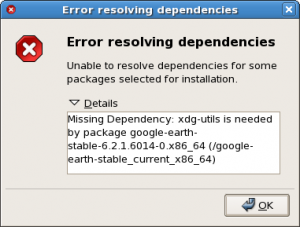
I tried a few different versions of the xdg-utils package but the Google Earth install always failed with the same error until I used this one:
xdg-utils-1.0.2-2.el5.noarch.rpm that I found at this link:
Finally Google Earth installed successfully on linux and I could spin the globe and use all the features of Google Earth on a powerful Red Hat linux workstation.
You may have to try a few different xdg-utils packages to find the one that will work with your Linux operating system and version of Google Earth.
Running Google Earth from your Red Hat Linux Desktop
The Google Earth linux package installs by default in the /opt/google/earth/free directory.
[root@linuxbox free]# pwd
/opt/google/earth/free
You can navigate to the “free” directory and then click on the Google Earth icon to open the application:
![]()
Some quick notes on Google Earth controls
Besides scrolling around with the mouse, you can use the scroll wheel to zoom in and out of the globe.
You can also use keyboard controls to move around the globe.
Use the plus and minus keys (+, -) to zoom in and out.
If you hold down the shift key while scrolling, you can tilt the earth down to a ground-level view.
Pressing the “u” key on the keyboard resets your view to a top down bird’s eye view.
Pressing the “n” key resets the North orientation to North up.
A few screenshots of Google Earth running on Red Hat Linux
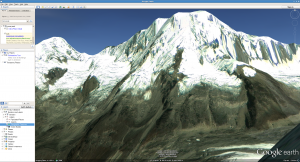
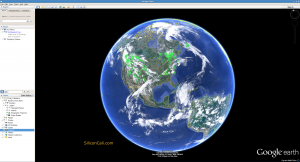
The many faces of Google Earth
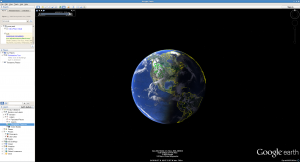
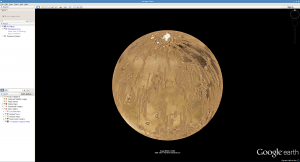
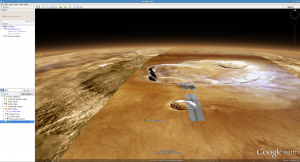
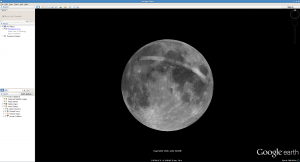
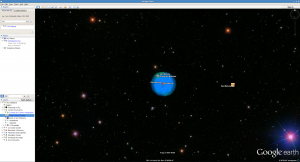
All of the different globes can be selected in Google Earth using the yellow icon that looks a little like the planet Saturn:
Have fun exploring the Earth and the rest of the galaxy with the many faces of Google Earth!