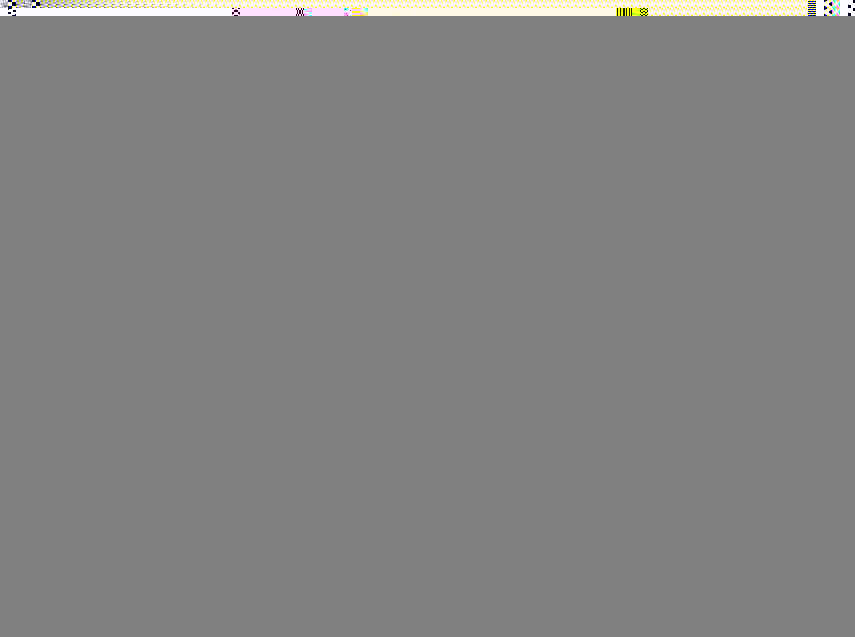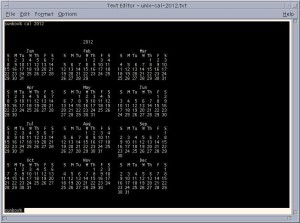I’m currently trying to resolve some Windows Event Viewer Problems. The Windows Event Viewer has stopped running in Windows 7 and will not restart after a reboot. It won’t restart by attempting to restart the Windows Event Viewer through services.msc.
When I attempt to open Windows Event Viewer, the application always returns this error:
“Event Log service is unavailable. Verify that the service is running.”
When I try to restart the Windows Event Viewer, I get this error:
“Windows could not start the Windows Event Log services on Local Computer. Error 13: The data is invalid.”
Previously, I’ve had a similar problem caused by corrupt .evtx log files. I’ve tried clearing and saving the logs but can’t clear them without the Windows Event Viewer running. Tried to clear them with the ‘wevtutil’ command line utility and get “interface not found” errors.
Some have had luck using the netsh winsock reset command:
netsh winsock reset
No such luck here. Still searching for a fix to the Windows Event Viewer not running issue.
Any ideas for fixing Windows Event Viewer errors aside from a clean install?
Could antivirus software be causing corrupt .evtx log files?
Hopefully I will be posting a fix for these annoying event viewer errors soon!
Update: The only solution that worked to fix the Windows 7 event viewer problems, was saving the user files off on another machine using Windows Easy Transfer and performing a complete re-install of the system. Windows 7 was not my idea, I just get to fix it when it’s broken…